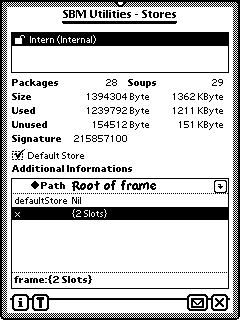
On top of the screen you see a list of available stores. Here we have two stores: the internal one and a write protected card. As there can be more than one PC-Card slot, for every store will be an explanation. In our case the card is in slot 0 and is a Flash-Card named "Karte". You select the desired store simply by tapping in the list. Of course the list will be scrollable, if necessary.
Right under the list of stores you see:
Packages
The number of packages residing on the selected store. This includes inactive packages also.
Soups
The number of soups on the selected store.
Size
The size of the store in Byte and KByte.
Used
The used size of the store in Byte and KByte.
Unused
Free space on the store in Byte and KByte.
Signature
Each store on a Newton device will become assigned a number as a signature.
Default Store
Here you can change the default store.
Additional Informations
In this area - the "Frame Editor" - the frame returned by Store:GetAllInfo will be displayed. This area is for display and modify too. On top you see the current position inside the frame. Tapping the little arrow will bring you one level up - just like in a file directory on a PC. With the help of the picker you can see the entire path from top to the current position in frame, and of course you can change the position directly.
The list in the middle contains the slots in the current level of the frame. Tapping one shows its type and value at the bottom. If the slot contains an array or a frame, you can go deeper in this structure by double-tapping on the slotname or tapping on the little down arrow.
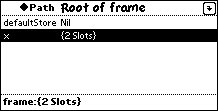
This will bring you down in the frame or array hierarchie.
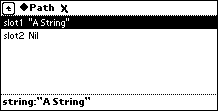
For all non-structural slot (integers, strings, ...) double-tapping opens the edit floater.
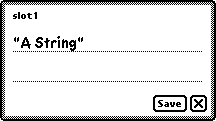
Simply write the new desired value and tap "Save". Don't forget the double quotations marks for strings. A symbol must be preceded by a single quote. An integer must contain digits only. A real is a real if it contains a decimal point (yes, on a german Newton you must use a point too, not a comma!). Booleans can be true or nil.
If you will add a frame, simply type {} an tap "Save". Accordingly type [] for an array.
Action Button
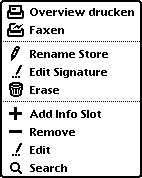
Overview
After choosing one of the transports from the Action picker, the routing slip for the transport is displayed. You can choose "List of Soups" or "List of Programs" from the Format picker. Both lists are in portrait and looks best on DIN A4 paper.
The List of Soups contains the following:
Internal name, user visible name, size in byte, number of indexes, number of entries, name of the application that "ownes" the soup.
The List of Packages contains:
Icon, name, size, compressed size, protected, version, date of creation, date of loading, folder
Rename Store
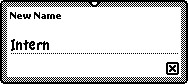
Write the desired new name an close the floater.
NOTE: Changing the signature of a store is very dangerous and can have negativ effects for your data.
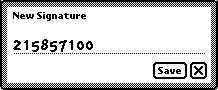
Erase
This will erase the entire store. You can't erase the internal store.
Add Info Slot
This command and the following commands relates to the frame edit area.
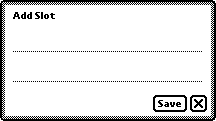
Enter the name of new new slot you will add and tap "Save".
Remove
The selected slot will be removed.
Edit
This will brings up an floater similar to the edit floater described above. As distinct from this you can modify an entire frame or array too.
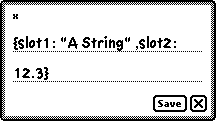
Search
Brings up a floater for entering a slot name to search for.