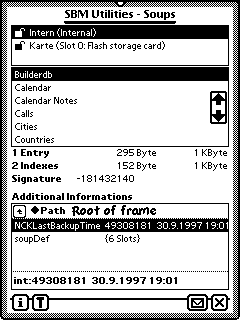
On top of the screen you see a list of available stores. Here we have two stores: the internal one and a write protected card. As there can be more than one PC-Card slot, for every store you will got an explanation. In our case the card is in slot 0 and is a Flash-Card named "Karte". You select the desired store simply by tapping in the list. Of course the list will be scrollable, if necessary.
Right under the list of stores you see the list of soups on the selected store. Select a soup by tapping its name. This will show you the number of entries, the size of the soup (including the space for indexes), the number of indexes and the space occupied by them and the soup signature.
The Additional Informations contains the frame returned by Soup:GetAllInfo. See chapter "Stores" for an explanation of use.
Action Button
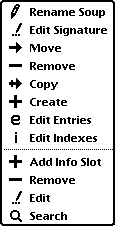
Rename Soup
Brings up a floater with the "Soup Definition Frame".
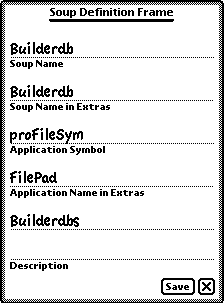
For an old style soup (pre Newton 2.0) only the "Soup Name" is applicable.
The "Soup Name" is the internal name for the soup and must be unique on the Newton device. The "Soup Name in Extras" is the name shown in the extras folder stores. The "Application Symbol" is used for linking the soup with the application. The rest explains by itself.
Edit Signature
NOTE: Chaning the signature of a soup is very dangerous and be have negativ results for your data.
Each soup on a Newton OS device will have a number as the signature for internal purposes.
Move
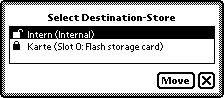
Select the destination store an tap "Move".
Remove
Removes the selected soup from the store.
Copy
Brings up the floater for modifying the "Soup Definition Frame". After tapping "Save" you can select the destination store.
Create
Brings up a nearly empty "Soup Definition Frame". Fill it in and tap "Save".
Edit Entries
Edit Indexes